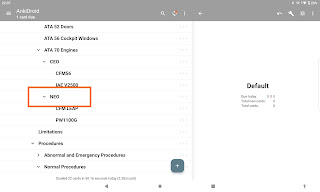Hide flashcards not applicable for you
IN ORDER TO BE ABLE TO RECEIVE UPDATED FLASHCARDS AND TO NOT REACTIVATE YOUR SUSPENDED CARDS, NEVER RENAME A DECK OR MOVE A FLASHCARD TO ANOTHER DECK!
For Airbus A320: any flashcard that is specific to a certain variant or configuration, will contain a green text background.
Since, especially the A320 Family, flashcard decks may contain cards that do not interest you, or are irrelevant to your operation (e.g. CFM engines when your operator only operates IAE), it may be beneficial for you to remove flashcards from your study schedule. The way to do this is using the "suspend card" option. This deactivates the card instead of deleting it. When updating a flashcard deck, a suspended card will stay suspended while if you would delete a card, it will reappear after the update. Therefore DO NOT DELETE a flashcard, and as mentioned above NEVER RENAME A DECK OR MOVE A FLASHCARD TO ANOTHER DECK!
There are two ways to suspend a card; from the card browser or from the flashcard itself. For Airbus pilots I would highly recommend to use Anki on your PC to easily suspend cards that are not applicable to you. It is very user-unfriendly on the iOS or AnkiDroid apps.
Suspending flashcards using the browser (PC, for iOS and AnkiDroid apps see below)
In this example let's pretend we are flying for an operator flying an A320 CEO with CFM engines. This means we can suspend any card specific to the A320 CEO IAE, A320 NEO and all A321 variants.
Open Anki on your PC and click "Browse"
You can see that many decks contain a subdeck named "Variant Specific". In these decks are flashcards that are specific to a certain type/variant (A320/A321, NEO/CEO), engine type (IAE/CFM (56 & LEAP)/PW) or equipment (e.g. classic Weather Radar/RDR-4000 radar). Click on a Variant Specific subdeck and see that in this example the flashcard is specific to the A320 CEO Family (so A319/320/321, CFM/IAE). Since we operate a CFM A320 CEO, we want to keep studying this card.
The card below however is specific to A320/321 NEOs. We have no interest in studying this flashcard so we will suspend it. RIGHT-click on the specific flashcard and click "Toggle Suspend". Alternatively you can select the card and press "Ctrl+J" on your keyboard.
As we do not operate any NEOs, we can suspend all cards in the NEO deck (by selecting "NEO", you will also suspend cards that are applicable to both CFM and PW engines). Select all cards (Ctrl+A on your keyboard), once again RIGHT-click and click "Toggle Suspend".
Also we do not operate IAE aircraft, but we do however want to keep flashcards that are applicable to all CEO aircraft (both IAE and CFM). Therefore we select the "IAE V2500" deck and once again we select all cards (Ctrl+A on your keyboard), RIGHT-click and click "Toggle Suspend".
For the last example, let's assume our operator's fleet is only equipped with 'classic' weather radars, so we want to exclude all cards that are exclusive to RDR-4000 'new' weather radars.
After you have suspended the card, you can observe that is now has a yellow background. This card will no longer appear in any normal scheduled study or custom study session.
Suspending a card while studying
If you encounter a card that is of no interest to you during a study session, simply suspend the card from the menu.
In this example we are not interested in RDR-4000 weather radars.
PC
Click "More" on the bottom right, and then "Suspend Card" in the menu. Alternatively as shortcut you can press "@" on your keyboard.

iOS app
Click the options icon on the bottom right
Then "Suspend Card" in the menu.
Suspending a using the browser (iOS and AnkiDroid)
Once again I do not recommend using the iOS or AnkiDroid card browser, but if you insist; this is how to do it.
iOS
Select the deck you want to suspend (e.g. IAE 2500)
AnkiDroid
Click and HOLD the deck you want to suspend (e.g. NEO)
Select "Browse Cards"
In the card browser, click the option icon (3 dots) on the top right
From the menu click "Select All"
Observe all cards are selected and click the suspend card icon on the top right
Observe all cards in the deck suspended (yellow)