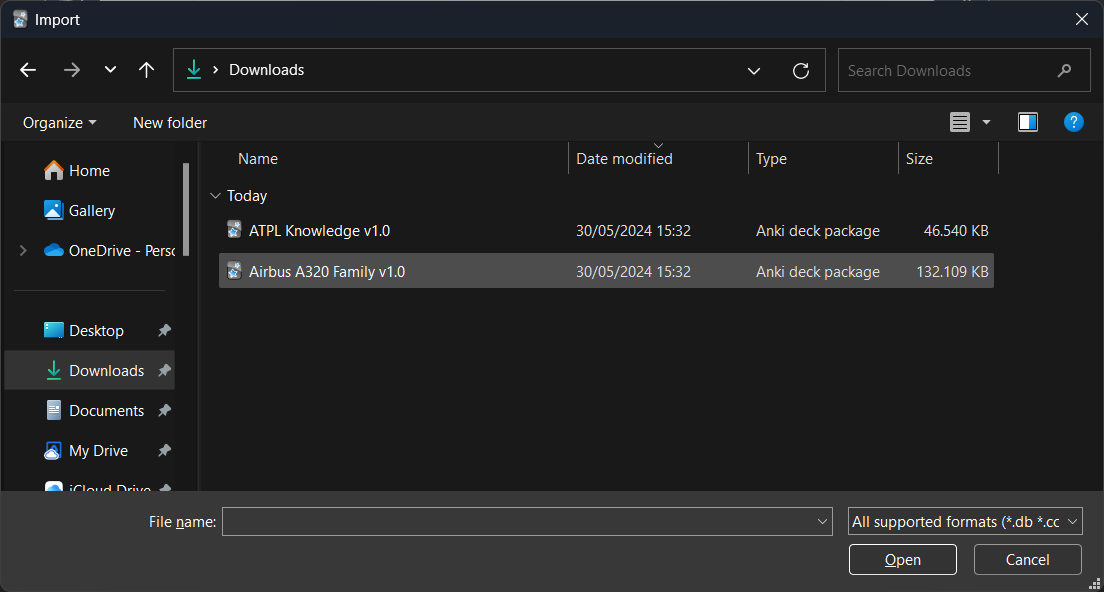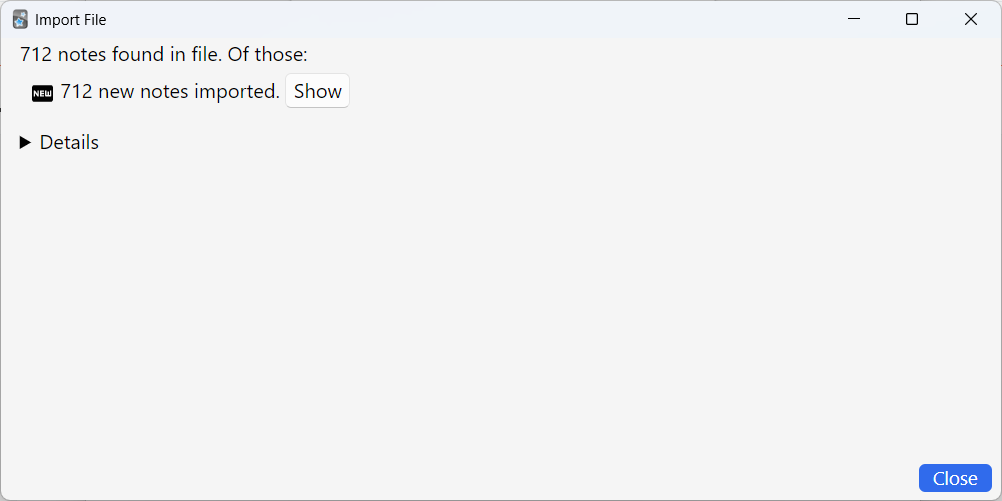How to install and setup Anki (PC)
To use the ATPL flashcards in your browser (AnkiWeb) or app (iOS or AnkiDroid), you can import the flashcards on a PC. For this you will need to download Anki (see links on the left). Another option is to import flashcards straight into your Anki iOS app or AnkiDroid.
IN ORDER TO BE ABLE TO RECEIVE UPDATED FLASHCARDS, NEVER RENAME A DECK OR MOVE A FLASHCARD TO ANOTHER DECK!
Create an Anki account
This step is only required if you intend to use Anki in your browser or using an app, but I recommend to create an account anyway. You can use the "sign-up" link in the menu on the left of this page.
Download and install Anki on your PC
Now install Anki on your PC like you would install any other program.
Once installed, open Anki choos a language and Anki will open with a self created profile (user 1). It is not necessary at all, but if you wish to change your profile name go to File → Switch Profile → Rename.
Link Anki on your PC to your AnkiWeb account
Now we are going to make sure you are ready to import flashcards. Click "Sync" in the upper menu and fill in the details of the AnkiWeb account you have created.
If you do not have any cards, nothing will happen however your account is now ready to import the flashcard decks.
Importing your first deck
Now please download the A320 Family and/or ATPL Knowledge flashcards via the links on the left side of this page. In either way you will end up with 1 or 2 ".apkg" files. These you will need to import the flashcards to your personal Anki account.
After you have downloaded the flashcards, click "Import file" on the bottom right.
Alternatively you can click "Get Shared" → Type "ATPL Knowledge" or "Airbus A320" in the search bar and click "Search" → click on "ATPL Knowledge" or "Airbus A320 Family FCOM/FCTM" → scroll down and click "Download". In the download window of your browser, click on the deck you downloaded ("ATPL_Knowledge" or "Airbus_A320_Family_FCOM-FCTM")
Both options above will open the following screen. Make sure that it look exactly like the one below, in order to have the correct setup for when you want to update the flashcards with a newer version in the future. When you've done all that, click "Import" on the top right.
After a successful import, you will receive the screen below and your Anki home page should look like this (if you have imported both the Airbus and the ATPL knowledge packs).
Now click on "Sync" one more time and the flashcards you have just imported are now synchronized with your AnkiWeb, meaning you are ready to study these flashcards now too in your browser/phone/tablet.
Congratulations on importing your first Anki flashcard deck!
Please make sure to check the other "How to" posts in order to get the most out of your Anki experience!
Happy studying!