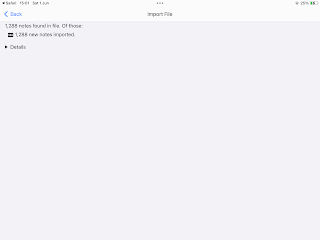How to install and setup Anki (iOS)
Unfortunately, unlike the PC and Android app, the iOS version of Anki is paid. This is a one-time payment and even though it's quite expensive, I recommend to buy this app since out of the four available platforms (AnkiWeb, PC, Android and iOS) that have been tested using these cards, it is the preferable one.
IN ORDER TO BE ABLE TO RECEIVE UPDATED FLASHCARDS, NEVER RENAME A DECK OR MOVE A FLASHCARD TO ANOTHER DECK!
Create an Anki account
This step is only required if you intend to use Anki in your browser or using an app, but I recommend to create an account anyway. You can use the "sign-up" link in the menu on the left of this page.
Download and install Anki on your iPhone/iPad
Once installed, open the app. It should look like below
Link Anki on your iPhone/iPad to your AnkiWeb account
Click "Syncronize" on the bottom right of the screen and fill in your credentials
If you get the following message, click "Download from AnkiWeb"
Recommended!!
If you have access to a PC/laptop, I highly recommend to first install Anki on your PC (see "Getting started (PC)"), import the flashcard decks you want to study on there and then synchronize your account on the Anki iOS app. This is more user friendly than doing it the way described below.
Importing your first deck
If it is your first time using Anki on iOS, your app should still be empty. Let's add the first flashcard deck. Click "Add/Export" on the bottom left. Then click "Shared Deck List"
Now AnkiWeb will open in the browser. Type "ATPL Knowledge" or "Airbus A320" in the search bar and click "Search".
Click on "ATPL Knowledge" or "Airbus A320 Family FCOM/FCTM"
Now scroll to the bottom and click "Download"
Confirm the download
When the download is finished, click on the download icon on the top right of your browser. Then click on the deck you downloaded ("ATPL_Knowledge" or "Airbus_A320_Family_FCOM-FCTM").
This will open the Anki app again on the import page, make sure the Import options look the same as below and click on "Import" on the top right.
When the import has finished, your screen will look like this.
Click "< Back" on the top left, and now your app should look similar to the screenshot below (if you have downloaded both the Knowledge as the Airbus flashcards.
Congratulations on importing your first Anki flashcard deck!
Please make sure to check the other "How to" posts in order to get the most out of your Anki experience!
Happy studying!