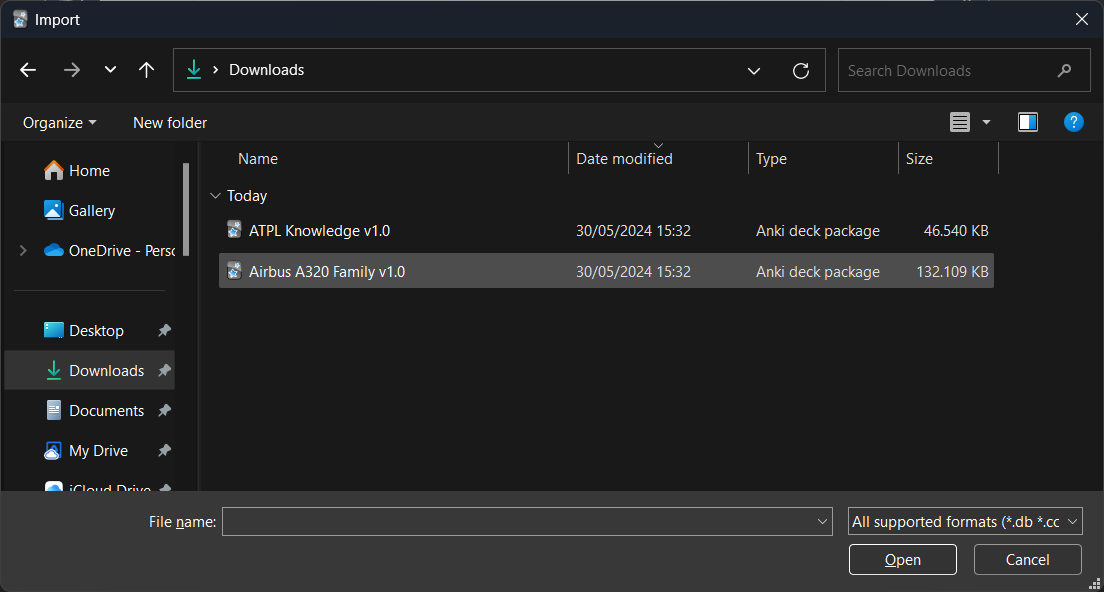How to apply an update on the PC app (new version of flashcard decks)
IN ORDER TO BE ABLE TO RECEIVE UPDATED FLASHCARDS, NEVER RENAME A DECK OR MOVE A FLASHCARD TO ANOTHER DECK!
Unfortunately it is not possible to update flashcards automatically, you will have to import the flashcard decks again every time an update is published in order to have the most up to date cards. To never miss an update, please subscribe to the newsletter or follow Anki ATPL flashcards on Facebook!
Good to know
If you carefully follow the instructions below, your study progression and suspended (hidden) cards will never be overridden. Do note that if you have deleted a card previously, it will return with the updated deck. That's why it's recommended to not delete a flashcard but use the suspend card option!
Importing an updated deck
Please download the updated A320 Family and/or ATPL Knowledge flashcards via the links on the left side of this page. In either way you will end up with 1 or 2 ".apkg" files. These you will need to import the flashcards to your personal Anki account.
After you have downloaded the flashcards, click "Import file" on the bottom right.
Alternatively you can click "Get Shared" → Type "ATPL Knowledge" or "Airbus A320" in the search bar and click "Search" → click on "ATPL Knowledge" or "Airbus A320 Family FCOM/FCTM" → scroll down and click "Download". In the download window of your browser, click on the update you downloaded ("ATPL_Knowledge" or "Airbus_A320_Family_FCOM-FCTM")
Both options above will open the following screen. Make sure that it look exactly like the one below, in order to have the correct setup for retaining your study progression and suspended cards. When you've done all that, click "Import" on the top right.