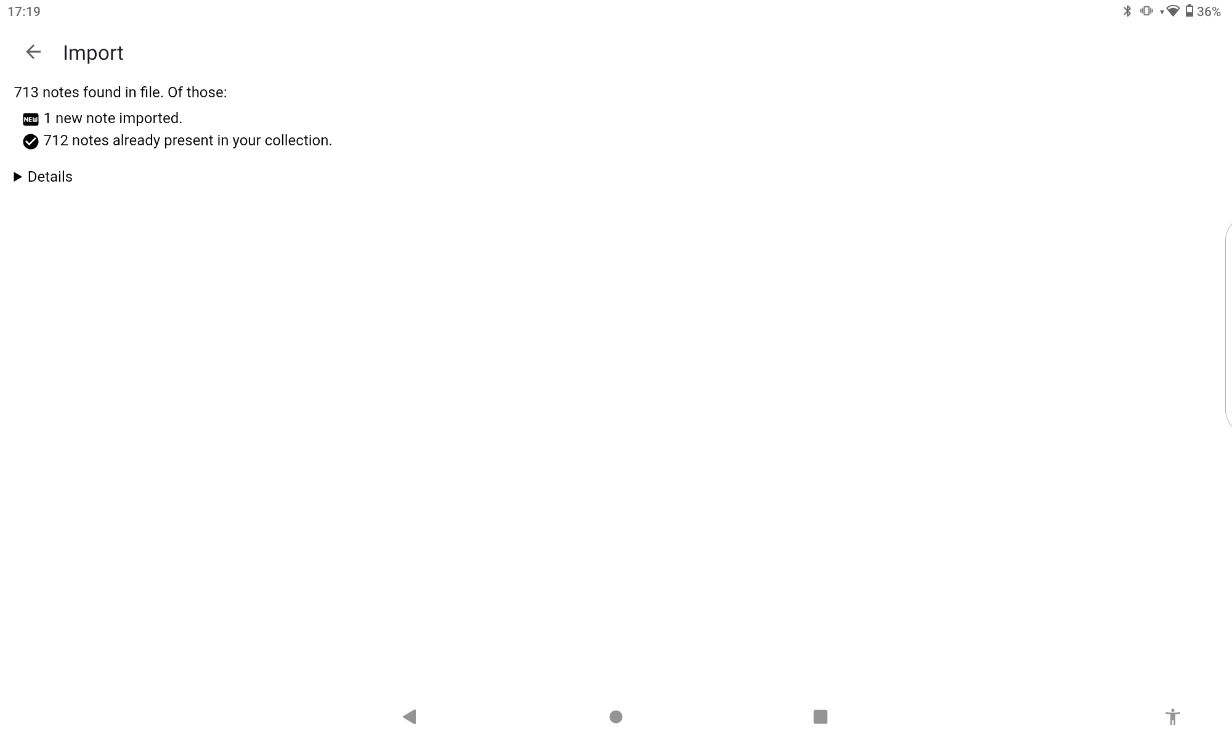How to apply an update on the AnkiDroid app (new version of flashcard decks)
IN ORDER TO BE ABLE TO RECEIVE UPDATED FLASHCARDS, NEVER RENAME A DECK OR MOVE A FLASHCARD TO ANOTHER DECK!
Unfortunately it is not possible to update flashcards automatically, you will have to import the flashcard decks again every time an update is published in order to have the most up to date cards. To never miss an update, please subscribe to the newsletter or follow Anki ATPL flashcards on Facebook!
Good to know
If you carefully follow the instructions below, your study progression and suspended (hidden) cards will never be overridden. Do note that if you have deleted a card previously, it will return with the updated deck. That's why it's recommended to not delete a flashcard but use the suspend card option!
Recommendation
If you have access to a PC/laptop, I highly recommend to use Anki on your PC (see this page), import the updated flashcard decks on there and then synchronize your account on the AnkiDroid app.